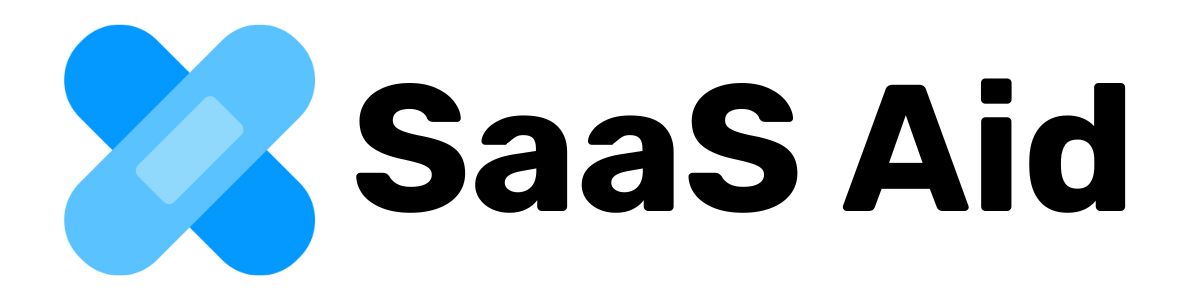Introduction:
Once Okta Admin Pro is installed and configured, it’s important to verify that everything is working correctly. This guide will walk you through testing key features to ensure your setup is complete.
Step-by-Step Instructions:
- Test User Search Functionality:
- Open a test ticket in Zendesk.
- Use the Okta Admin Pro app to search for a user by email or username.
- Verify that the correct user profile loads and displays the necessary information.
- Test Password Reset:
- Within the test ticket, use the app to reset the password for the test user.
- Confirm that the reset action completes without errors and that the user receives the reset email.
- Test MFA Management:
- Attempt to enable and then disable MFA for the test user.
- Verify that the MFA status updates correctly in both the app and the Okta Admin Console.
- Test Group Management:
- Add the test user to a group using the app, then remove them.
- Check that these changes are reflected in the user’s Okta profile.
- Verify Notifications:
- Perform any action and check that the correct success or error message is displayed to the agent.
- If email notifications are set up, ensure that they are sent and received as expected.
- Check Role-Based Access:
- If the app is setup with group based restrictions, confirm those are applied and working as expected.
Troubleshooting:
- Actions Failing: Double-check your Okta API credentials and permissions. Ensure that the Okta API token has sufficient rights to perform the actions. Usually the user creating the API credential has to be an Okta admin.
- Incorrect User Data: Contact [email protected] for further support.